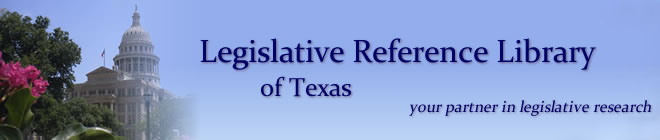Help
About this database
The daily Legislative Clipping Service archives that are available from this database date back to April of 1996. This system is available to the Capitol complex legislative community in their offices. Anyone can access the system in the Legislative Reference Library on the second floor of the Capitol building.
Printing clips
Printing on Legal-sized paper
- Click on the Printer icon in the window
- Click on the 'Properties' button in the print dialog box
- Set the paper size to 8½ by 14 and click 'OK'
- Click 'OK' or 'Print'
Printing on Letter-sized paper
-
The type appears smaller on letter-sized paper.
- Click on the Printer icon in the window
- Verify that 'Shrink oversized pages to paper size' is checked in the print dialog box
- Click on the 'Properties' button in the print dialog box
- Set the paper size to 8½ by 11 and click 'OK'
- Click 'OK' or 'Print'
Headline Search
You can search for an article by headline by entering a word or words from the headline in the headline box. The Logic operator defaults to AND (find all of the entered words in the headline) but can be changed to OR (find any of the entered words in the headline). Please see our example page for more information on using the AND/OR logic.
Columnist Search
You can enter all or part of a columnist's name in any order (last, first or first, last).
Subject Search
Subject access to the clippings is done using a pre-determined list of subject terms. LRL librarians have assigned subject terms to each article included in the database. Articles are assigned subjects based on what are interpreted to be the major topics of the article. Subjects or people mentioned only in passing may not be included.
Enter the word or phrase you are looking for in the Subject field. If the terms you enter do not exactly match one of the predetermined terms, the system may guide you to a valid term (see the search example). The system may also guide you to related terms.
You can combine possible search terms with AND, OR, or NOT. These search operators must be capitalized. The system will locate clippings which have been assigned matching subject terms.
Alternatively, you can use the Browse Subject link to select from a list of terms created by the LRL librarians. This strategy may be helpful if you are new to our system, or unfamiliar with the subject area you are researching. Please note that proper names (of individuals, agencies, institutions, etc.) are not part of the subject indexing hierarchy. To search on a proper name, you should simply enter all or part of the name in the Subject search box; the system will guide you to relevant matches.
Limiting Your Search
Start date/end date
These fields allow you to restrict your results to clippings published (in the original newspaper) on a particular date or range of dates. Enter dates in this format: MM/DD/YYYY; to limit results to articles published on one specific date, enter that date in both the start date and end date fields.
Biographical Clips
Articles that contain a significant amount of biographical information about an individual will be marked as "biographical" clips. You can choose to limit your search to only these clippings.
Search History
The system tracks your searches for each session, enabling you to review results from a particular search without having to re-enter it. You can click on the Search History link at any time to review your history.
Please ask a librarian if you have any questions about our system or are having difficulty locating clippings.